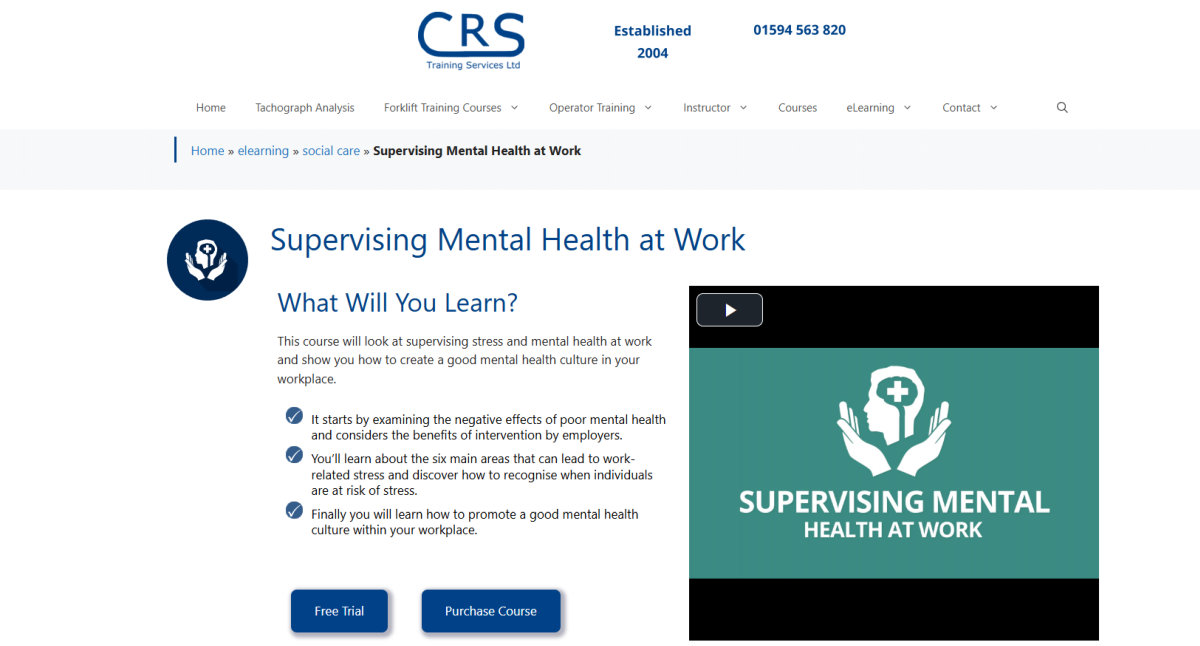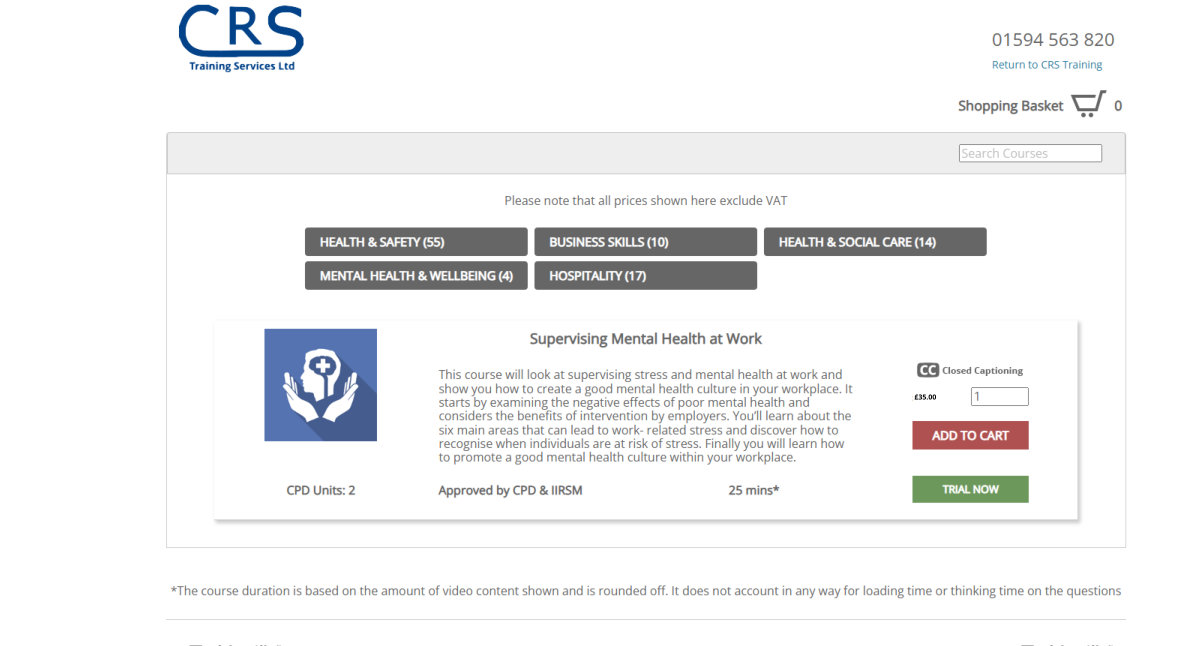How to use our online training courses:-
1. You are a company, owner or responsible for HR
2. You are private individual looking to improve your skills.
These notes are aimed at the first option.
Overview
You are going to create an Administrator Account. From your Administrator Account you are going to add the names of your employees who you want to provide training for. – You can add more people as you go along. The screenshots below show the steps for creating the Administrator Account and then the steps for creating the Employee Account.
Use these links to jump down the page to that section.
Housekeeping For Success
Candidates undergoing the training courses will need access to one of the following:-
- Desktop / Laptop – with sound
- Tablet
- Smartphone
- Internet connection
- They will receive an email to create a login – best practice would be to send them an email to check that part will work successfully at an early stage. If they do not have a company email address you could use their own email address.
- The courses are in English.
The courses can be stopped and started at the candidates control i.e. they do not have to find 1 hour or whatever the length where they will not be interrupted to take the course.
To check out
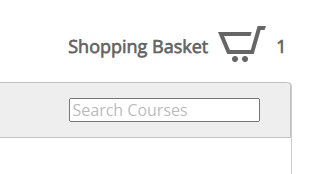
You will now have the number of items in the cart in our example 1.
If just the one course is all you need click on the shopping basket to check out
You can now see the course(s) you have purchased.
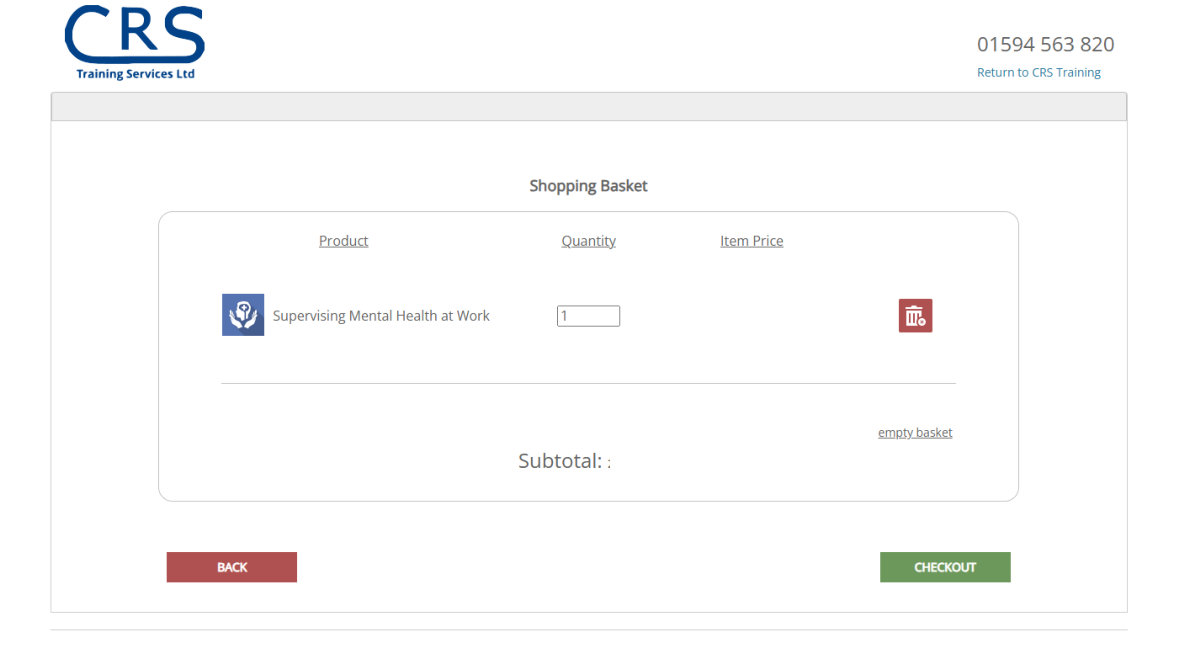
To pay click the green CHECKOUT – you will notice that the green button is effectively the next step forward option.
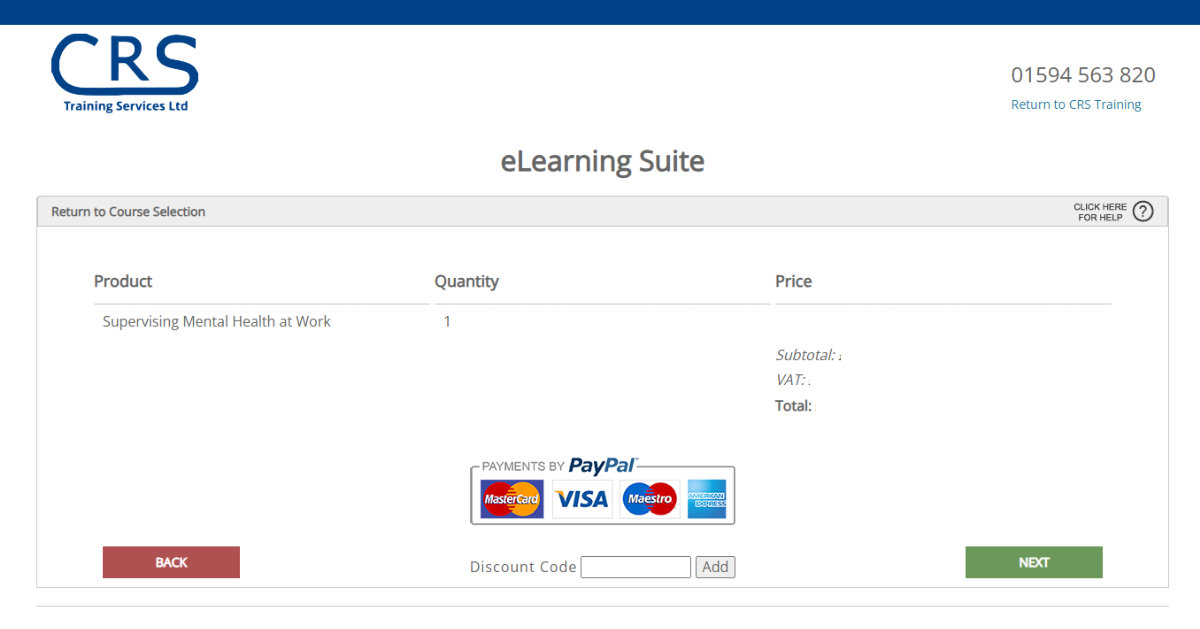
Click NEXT to move forward
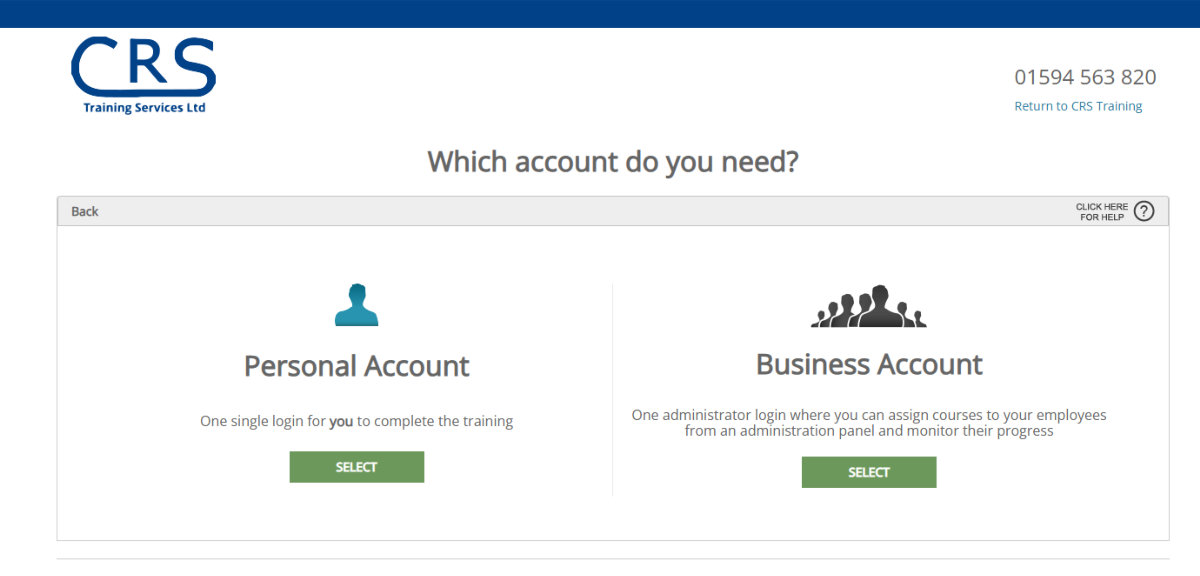
Personal Account
One single login for you to complete the training
If you are just looking to add some training for yourself then this is the best account for you.
Or
Business Account – If you employ people this is the one for you.
One administrator login where you can assign courses to your employees from an administration panel and monitor their progress.
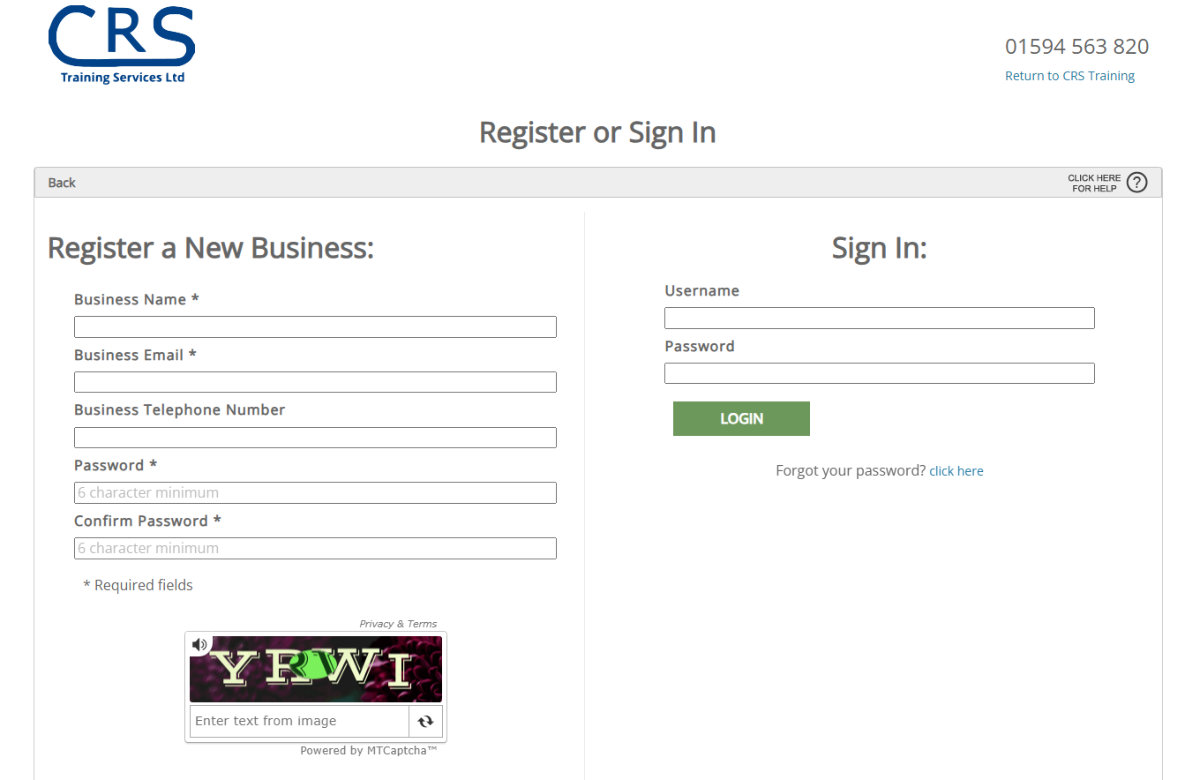
The first capture code can be difficult to decipher click the refresh option that tends to be much easier.
The Next screen will show your details if you are happy click REGISTER
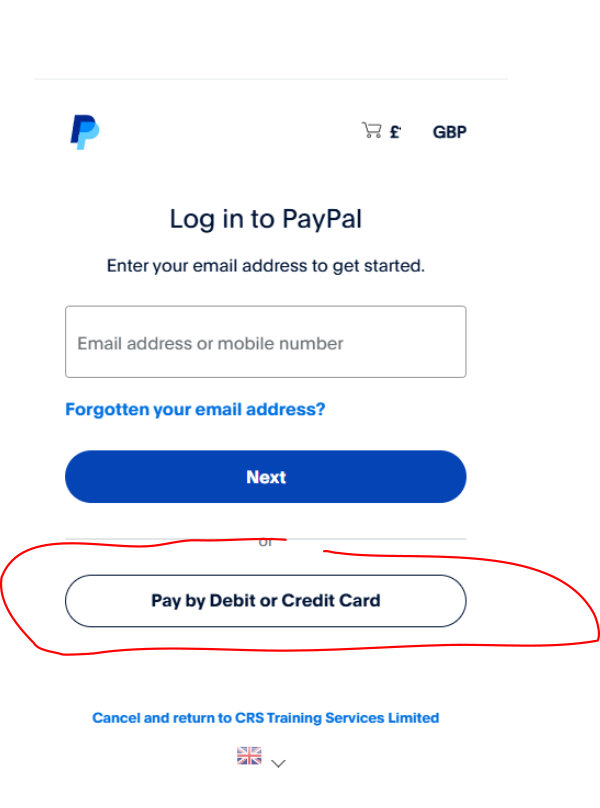
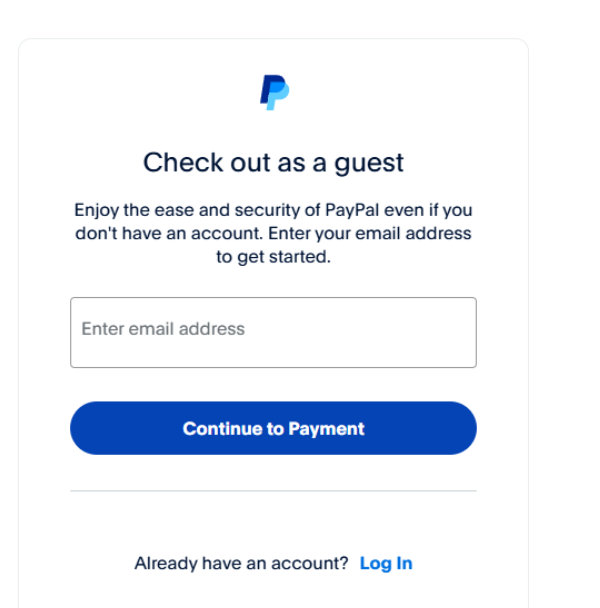
The payment system is like most others, and we have not provided any additional notes on that.
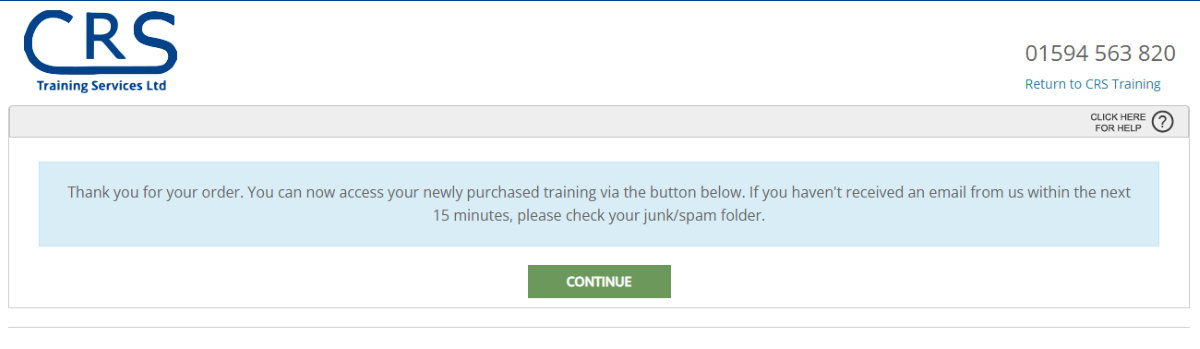
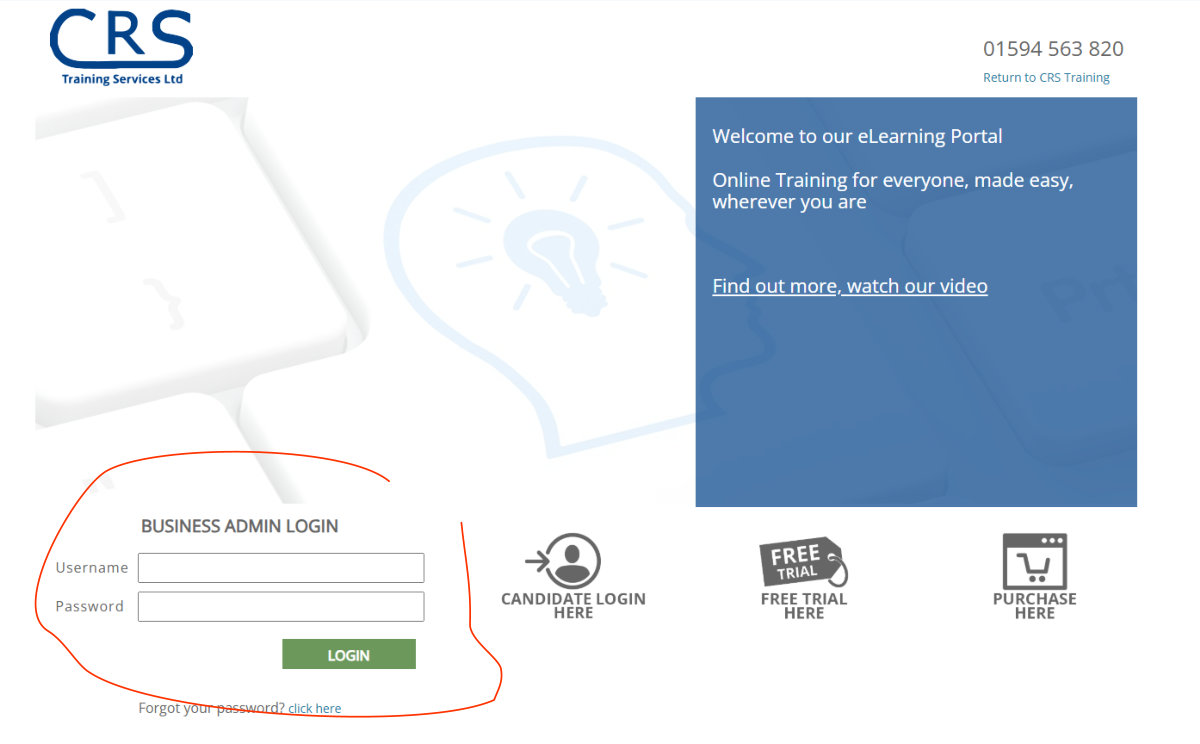
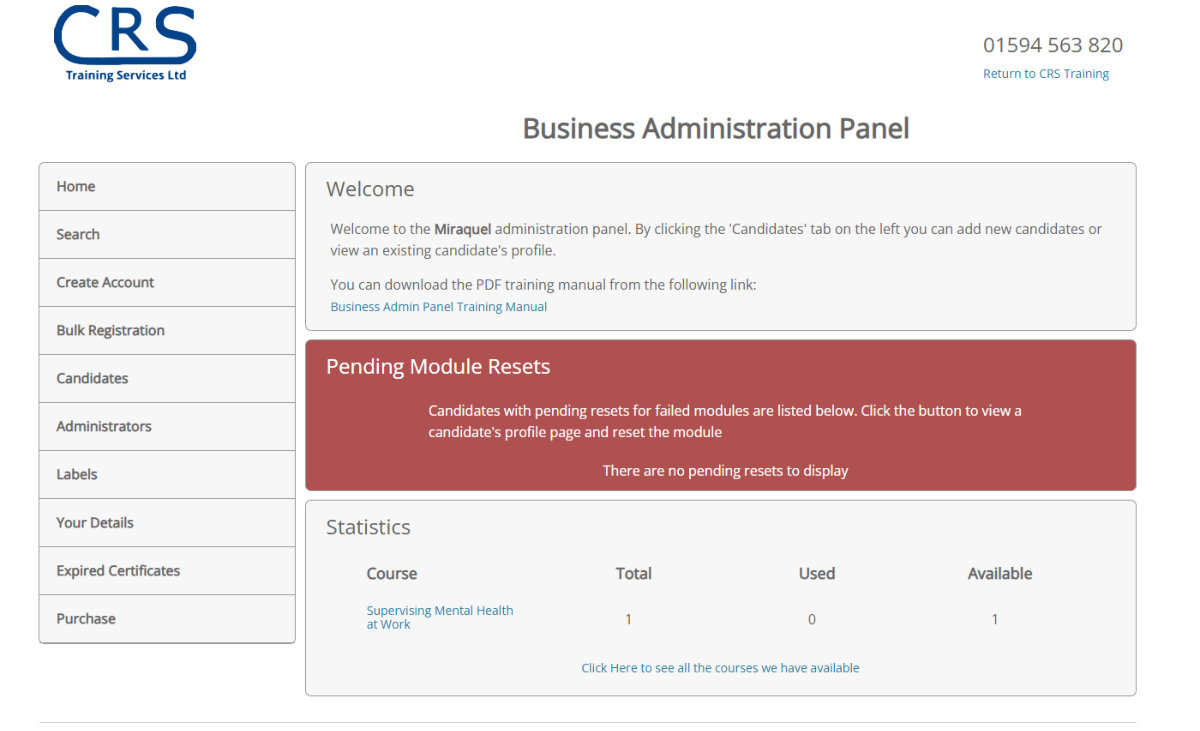
This screen will show you the courses you have bought and this is from where you can manage your online training.
The next step is to assign the course to the candidate taking it.
For that you will need to know their
- First Name Last Name do not use nicknames or abbreviations as these details will appear on their certificates
- Email address which they will use to access the link to take the course
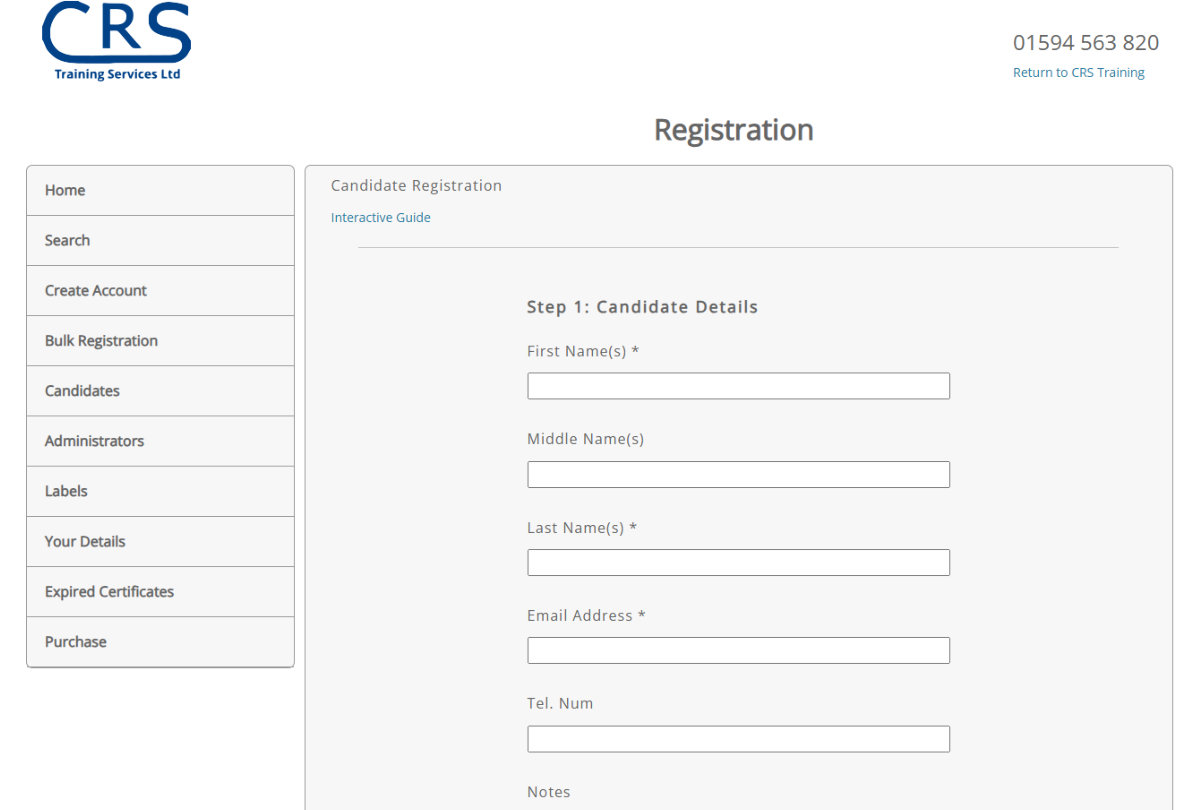
This action will send them an email therefore it is critical that they have a working email address which they can access on the device they are going to take the course.
The details here will also be used to generate their Certificate etc therefore please no nicknames, abbreviations etc. best practice would be to use what they are called in the payroll so if you want to match up users and employee records you have that consistency
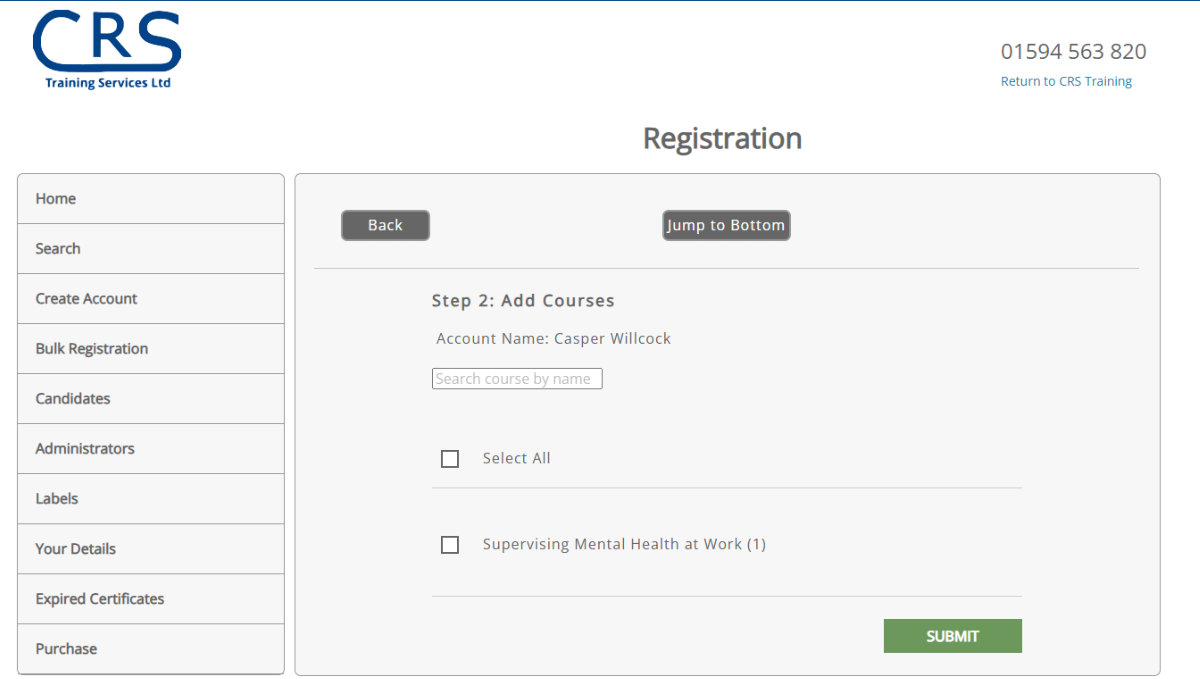
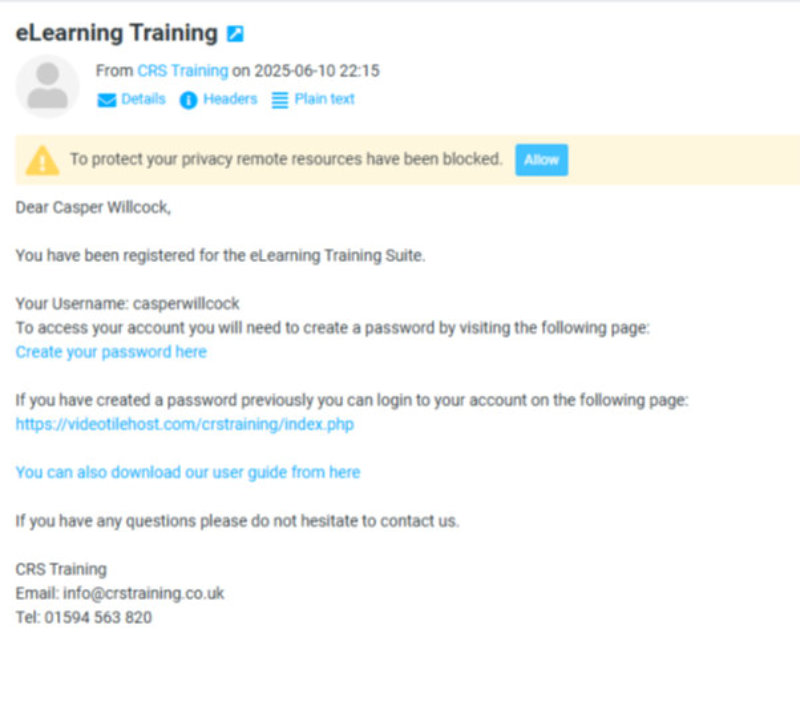
The candidate will receive and email
The candidate creates their own password by clicking the link in the email please allow a few minutes for this email to come through.
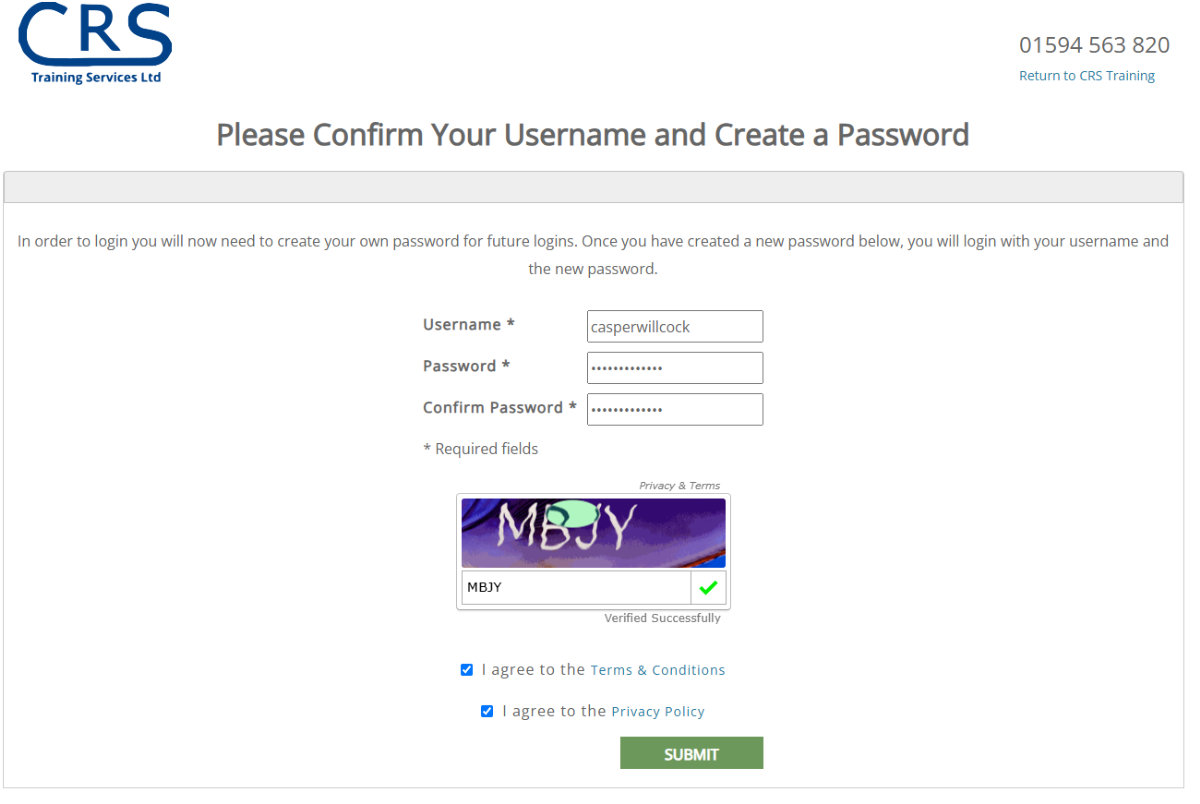
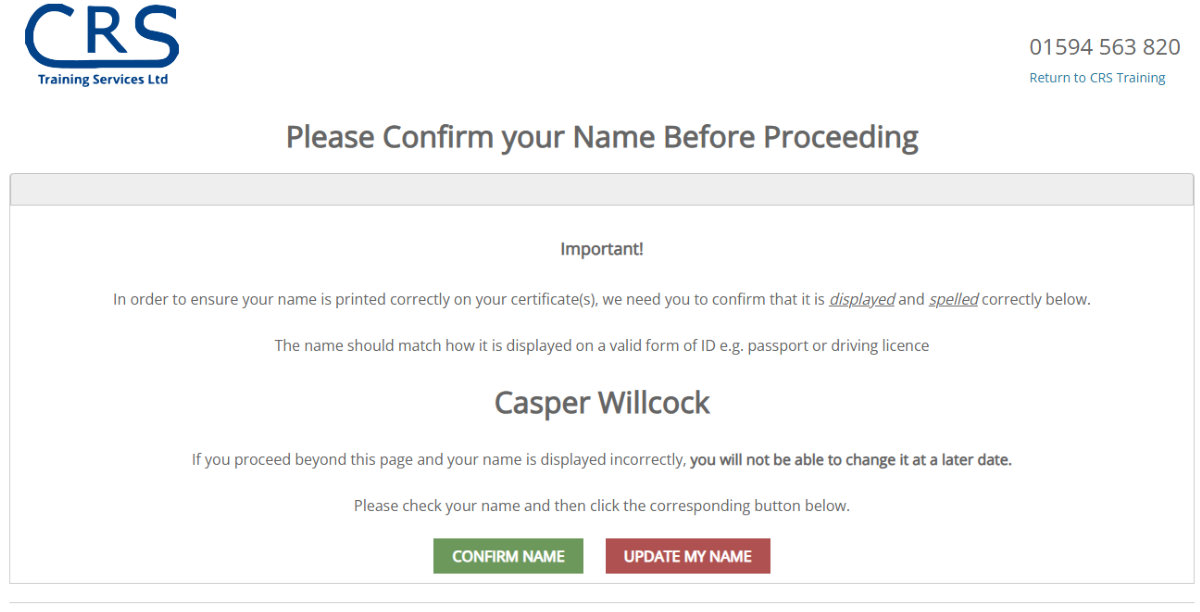
There is a chance to correct your name should that be needed.
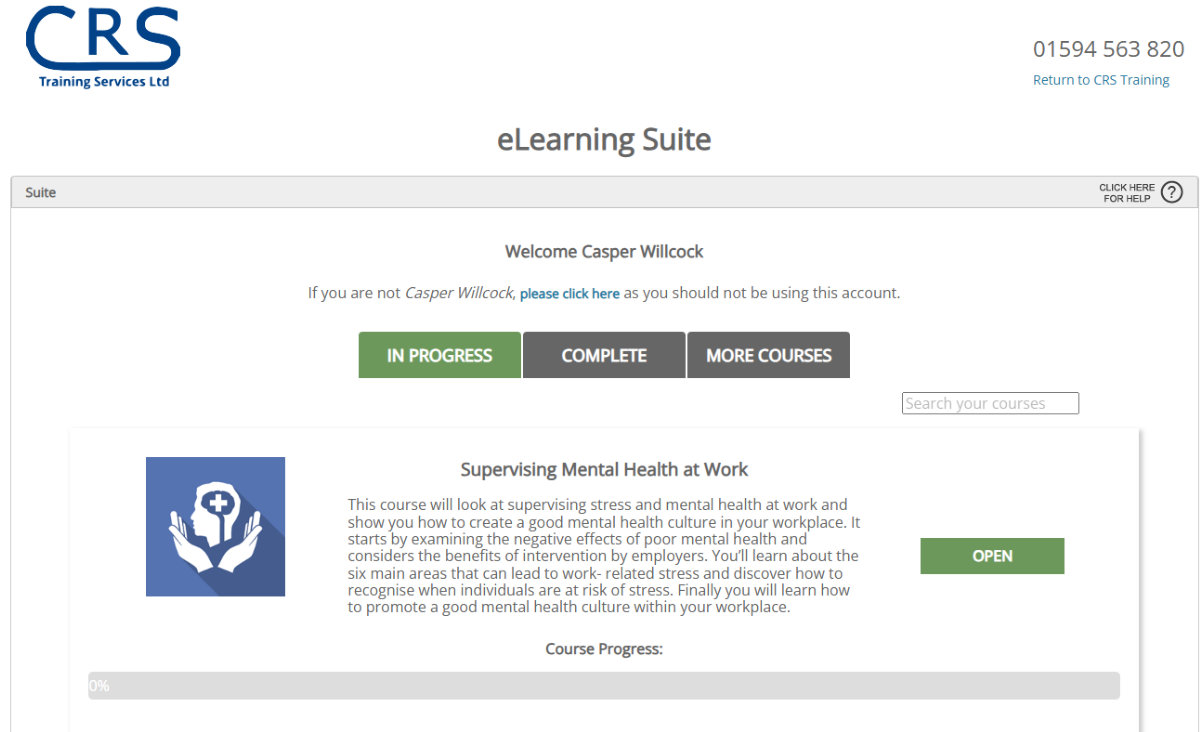
Click OPEN and you are starting the course.